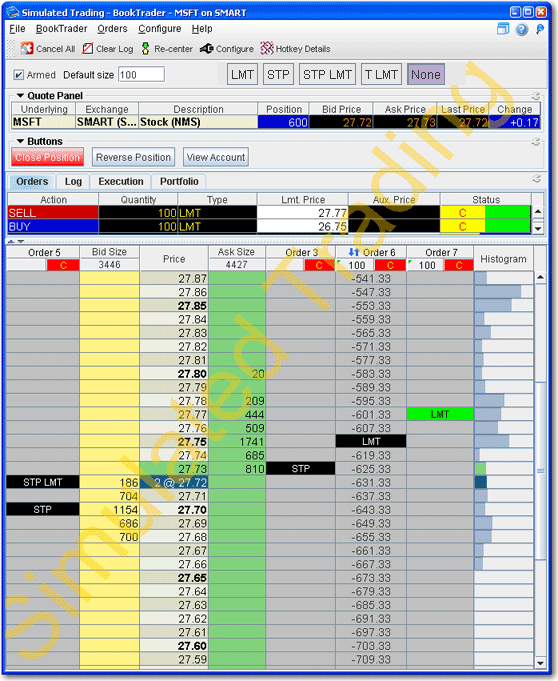
BookTrader Advanced Mode
You can use the Configure>Settings area in BookTrader to elect Advanced Order Mode.
Putting BookTrader into advanced mode enables two key features. First, it allows you to control the BookTrader using only your keyboard. The mouse will still work to navigate, but for users who don't want to take the time to move from the keyboard to the mouse and back again, advanced mode gives you 100% keyboard control.
Second, when you create an order in advanced mode, a new Order column is created in which all parts of the order (parent and child orders) are visible and can be modified. The new Order column appears to the right of the price column for SELL orders (which you initiate by clicking in the Ask Size field) and to the left of the price column for BUY orders (which you initiate by clicking in the Bid Size field).
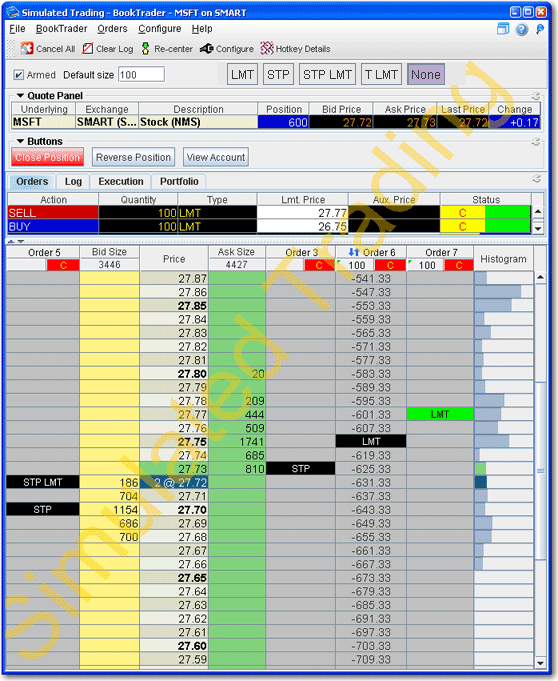
Each new Order column can contain up to 4 elements:
* The parent Order (LMT)
* The Target Limit order (TLMT) - this is the limit order created as part of a bracket order.
* The Stop order (STP)
* The stop limit (SLMT)
There are three ways to modify the price of a parent order or a suborder.
Keyboard: To modify a suborder: Navigate to the suborder you want to move. Hold shift key. Move it up or down with arrow keys. Release shift. To move the entire bracket: Hold alt, move it up or down with arrow keys. Release alt key.
Mouse Drag: To modify a suborder: Move the mouse over a suborder, the mouse becomes up/down arrow. Drag the suborder up or down. To move the entire bracket: Move the mouse over a suborder, Hold Alt key, the mouse becomes a different up/down arrow. Drag the suborder up or down. Release Alt key.
Mouse Click: To modify a suborder: Select the suborder. Press and hold shift. Click another price level. Release shift. To move the entire bracket: Select one suborder, press and hold alt, click new price level, release Alt.
Suborders can be canceled by right clicking on them (default) or using a hotkey. The bracket can be can canceled by clicking the C on the row header. The size of the bracket can be modified by clicking in the row header, typing the new size, and hitting Enter.