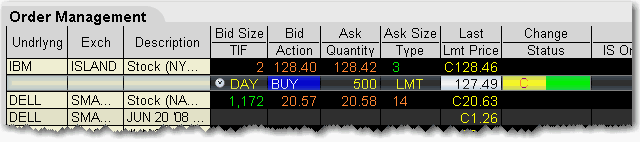
Cancel an Order
For a non-transmitted order, the Cancel command deletes the selected order from your trading screen. For a working order, the Cancel command sends a cancellation request to the order destination. See the table below for the meaning of status colors on an order management line.
You can cancel a working order up until the time it has been executed at an order destination. You can also choose to cancel all orders on a page or all orders on your workstation. When you choose a "Cancel all" command, both non-transmitted and working orders are cancelled.
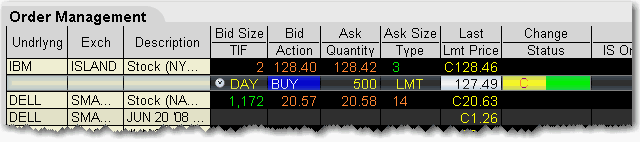
To cancel a working order
Click the yellow "C" in the Status field
To cancel all orders (working and non-transmitted) on a trading page
Open the page that contains the orders you want to cancel.
On the Order menu, select Cancel Page.
At the prompt asking if you want to cancel all orders on the page, click Yes.
To cancel all orders (working and non-transmitted) in TWS
On the Order menu, select Cancel All.
At the prompt asking if you want to cancel all orders, click Yes.
For information on the colors displayed in the Status field, see the Order Status Colors topic.
NOTE: Your working order is not confirmed CANCELED until the status field turns red. Please see the Customer Agreement for further information on order confirmation/cancellation.
Copyrights and Trademarks