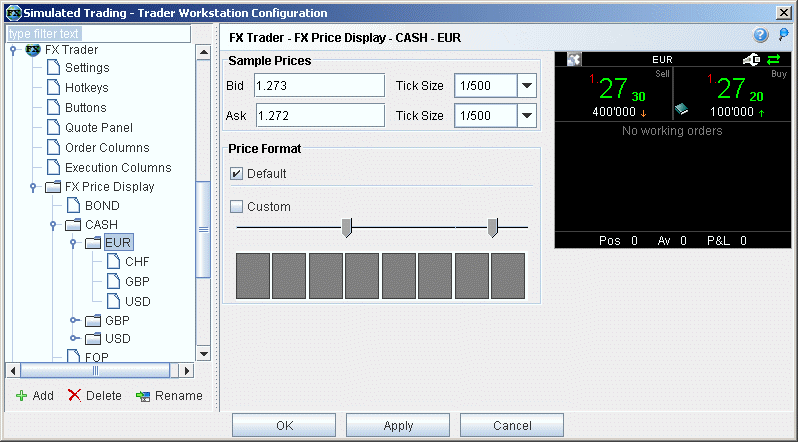
Configure FX Trader
FX Trader is customizable on many levels, from the color and number of cells to the method used to calculate order quantity.
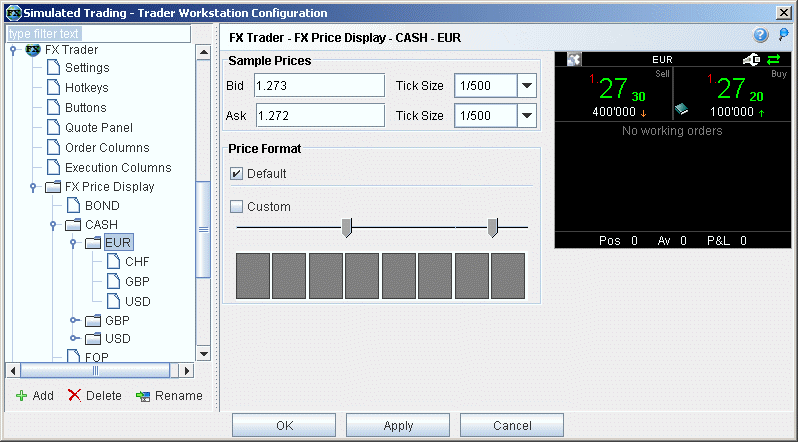
Settings - modify display characteristics, colors, cell layout and position information.
Hotkeys - record FX Trader hotkeys.
Buttons - create new action buttons for the FX Trader interface.
Quote Panel - add and remove columns on the Quote panel.
Order Columns - add and remove columns on the Orders page.
Execution Columns- Add and remove columns on the Executions page.
FX Price Display - modify the price display for specific instrument types and forex currencies.
|
Feature |
Description |
|
General |
|
|
Display menu |
When checked, displays the FX Trader menu at the top of the page. |
|
Display toolbar |
When checked, displays the FX Trader toolbar at the top of the page. |
|
Jump to order |
When checked, your cursor jumps to the order line in the Orders page when you click the bid or ask price within a trading cell. |
|
Allow multiple untransmitted orders |
When checked, you can create multiple orders without transmitting. When unchecked, you can only have one untransmitted order at a time within the FX Trader. If you create an order and then move to another trading cell and create an order, the first untransmitted order is cancelled. |
|
Display Quote Panel |
Opens a new panel that displays a line of market data above the tabset for the selected trading cell. |
|
Allow numerator sizes |
Adjusts the display to support trading the numerator instead of the denominator. |
|
Color Schema |
|
|
Use these settings to change the look of your FX Trader interface by changing the color of cells and text. |
|
|
Position Information and Cell Layout |
|
|
Show Position |
When checked, the position is displayed at the bottom of the trading cell. |
|
Show Average Cost |
When checked, the average cost of the position is displayed at the bottom of the trading cell. |
|
Show Profit and Loss |
When checked, the unrealized P&L is displayed at the bottom of the trading cell. |
|
Cell Layout Grid |
Modify your FX Trader grid to be as small as one cell or as large as 4x4. The blue cells will display in your FX Trader. |
Change Contract - For the active trading cell, selects and highlights the contract label to allow you to enter a different contract.
Configure Price Display - From within the FX Trader, opens the FX Price Display configuration page.
You can add custom actions buttons to the top of the FX Trader grid. To add a button, click the New button, enter the name that will appear on the button, and modify the text and background color is desired. Choose an action and customize if extended configuration is available. Click OK.