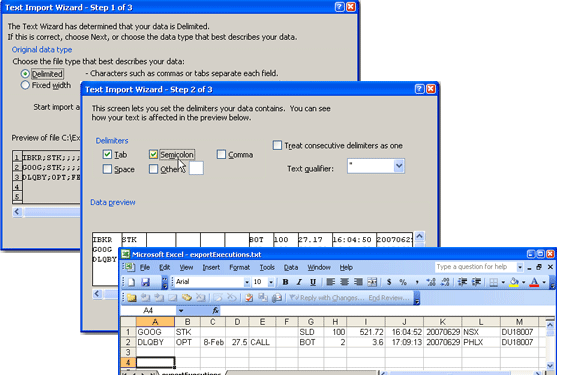
Export Execution Reports
You can export today's and previous day's execution reports to a file which you can then view using MS Excel or another outside application.
To export execution reports
Click the Trades icon on the Trading toolbar to open the Executions window.
On the Executions File menu, select Export Today's (or Previous Day's) Reports.
If applicable, select the day's report and click OK.
In the Filename field, enter the location and filename you want to assign to the report. Note that the report will be saved as a text (.txt) file.
Check Extended Form to include the type, expiry, strike, right and premium currency fields on the exported report.
Check ID to include the ID field on the report
Check Add Volatility Link to include the volatility calculation (for Volatility orders).
In the Symbol dropdown choose Underlying, Local Symbol or both.
Click OK to save the report to an outside directory.
You can open your exported report in a spreadsheet such as MS Excel, by performing a few simple steps.
To open your execution report in Excel
Open MS Excel and click File > Open.
In the Files of type dropdown, select All Files (*.*).
Find the location of the .txt executions file you want to open. You
In the Text Import Wizard, use Delimited as the file type and click Next.
Select Semicolon as the delimiter and click Next.
Leave the column data format as General and click Finish.
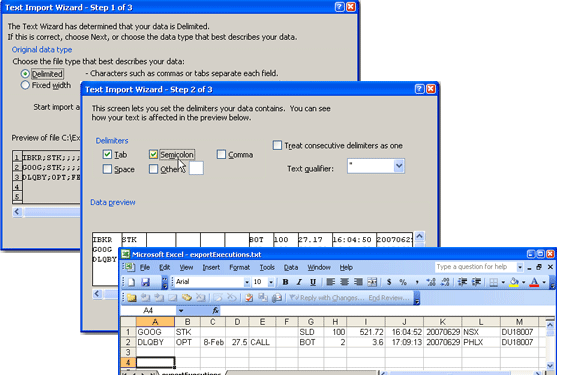
Copyrights and Trademarks