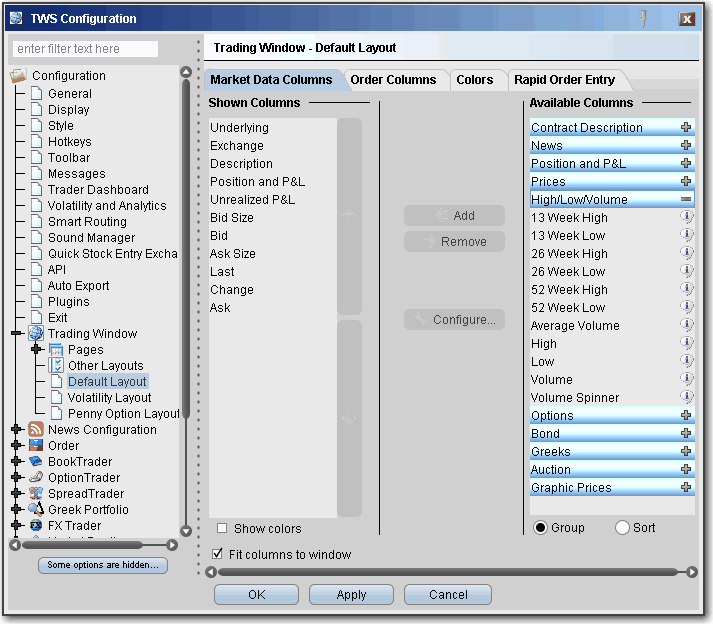
Display Market Data Columns
You can choose to display or hide many of the columns on the trading page using the Layout manager in Global Configuration.
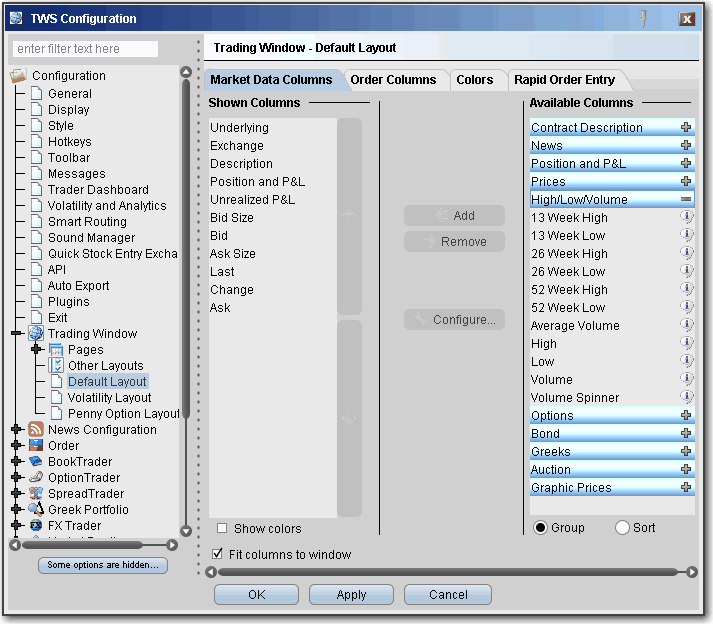
To display/remove market data columns on a page
Right click and column heading on a trading page, and select Customize Layout.
Click the Market Data Columns tab to view columns.
The columns already displayed on your trading window appear in the Shown Columns list on the left side of the page. The remaining columns are grouped by category in the Available Columns list to the right.
To display columns, select one from the Available Columns list and click the Add button to move the column into the Shown list.
To remove a column, select a column in the Shown Columns list and click the Remove button.
Note: Column titles in bold are always visible and cannot be removed.
For descriptions of data displayed in Market Data columns, see the market data column topics.
Copyrights and Trademarks