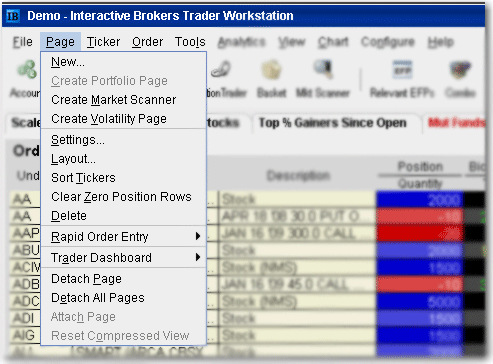
Page Menu
Use the Page menu to create, edit and delete trading pages, and to modify the page layout. Menu commands are described in the table below.
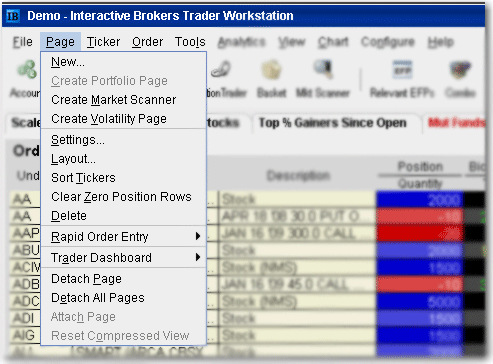
|
Menu Command |
Description |
|
New |
Creates a new trading page. |
|
Create Portfolio Page |
Creates a new trading page called Portfolio complete with market data lines for all assets in which you hold a position. These are displayed in the Portfolio section of the Account window. |
|
Create Market Scanner |
Creates a new trading page called Scanner where you can view the top 20 contracts based on many different parameters such as most active, top gainers, top losers, etc. |
|
Create Volatility Page |
Creates a new trading page that uses the Volatility page layout. |
|
Settings |
Lets you rename a page and change page settings, including the assigned layout, whether the page is enabled for Rapid Stock Entry, and whether or not to show an order for an underlying on each page on which the symbol appears. |
|
Layout |
Opens the Page Layout editor to the Default page layout. Use this window to determine which columns are visible on your trading screen, and the text, background and other characteristics of rows and columns. |
|
Sort Tickers |
Alphabetically sorts market data lines on the open trading page. |
|
Clear Zero Position |
Removes all market data lines from the Portfolio page for contracts in which you no longer hold a position. This ensures that the Portfolio page only includes assets in which you hold a position. |
|
Delete |
Lets you delete the selected page. Gives a warning message before deleting. |
|
Rapid Order Entry |
Use the Rapid Order Entry submenus to Show or Hide the Rapid Order Entry panel, and to define the available instrument types. Use the Configure submenu to open the Rapid Order Entry configuration page in the Global Configuration box. |
|
Trader Dashboard |
Show or hide the Trader Dashboard. |
|
Detach Page |
Undocks the active trading page and recreates the page as a separate window on your desktop. To re-dock, on the Page menu of the detached page select Attach Page. |
|
Detach All Pages |
Detaches all trading pages from the toolbar into separate windows. |
|
Attach Page |
Reattaches the trading page to the trading toolbar. |
|
Reset Compressed View |
Pending Page only - use this command to reset the Pending page to its normal, uncompressed default view, showing all pending orders. You can filter pending orders by contract, action, exchange etc using the search filter field on the Pending page. |