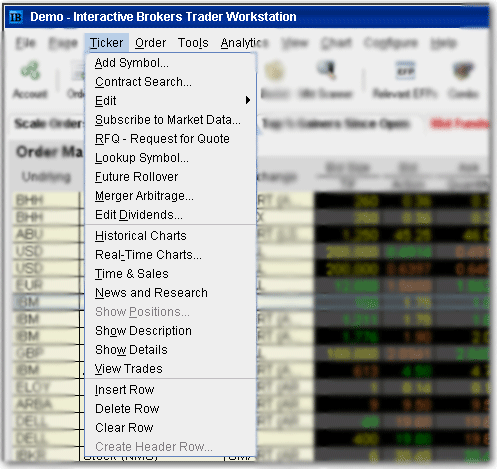
Ticker Menu
Use the Ticker menu to add a market data line and invoke actions related to the selected market data line. Menu commands are described in the table below.
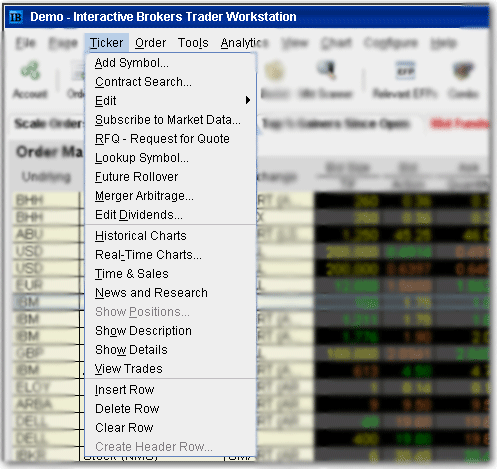
|
Menu Command |
Description |
|
Add Symbol |
Opens the Request Ticker box where you enter contract information. This creates a new market data line. |
|
Contract Search |
Returns all symbols for the company name you enter. Filter your return results by unchecking specific products. |
|
Edit |
Lets you cut, copy or paste a market data line between pages. If you select any field in the line, the entire line is cut/copied. If you try to paste a duplicate market data line on the same page, the Paste command is grayed out. |
|
Subscribe to Market Data |
Opens the Account Management login screen. From here you can perform all of your account management tasks, such as subscribing to market data services, transferring funds, and viewing account statements. You must subscribe to market data services to receive market data and view Level II, NYSE Deep Book quotes and Market Depth. |
|
RFQ - Request for Quote |
Use to request market data for instruments not showing data. |
|
Lookup Symbol |
Opens the Contracts and Securities search page on the IB website. |
|
Future Rollover |
If you have futures contracts that will be expiring, use this feature to roll them over prior to expiration. |
|
Merger Arbitrage |
Opens the Merger Arb window to help you create a merger-based combination order. |
|
Historical Charts |
Create a chart for the selected underlying. |
|
Show Real-Time Charts |
Opens the New Chart window where you define parameters to create a custom chart. |
|
Time and Sales |
Displays time & sales for the selected contract. |
|
News and Research |
Industry-related news and commentary based on the selected underlying. |
|
Show Positions |
Shows current positions for the selected asset. |
|
Show Description |
Displays the Ticker Description box which contains information about the selected underlying. |
|
Show Details |
Shows details for the selected underlying. |
|
View Trades |
Opens the Trades window and shows all trades for the selected underlying. |
|
Insert Row |
Inserts a blank line above the selected line. |
|
Delete Row |
Deletes the selected row, whether it is blank or filled with market data. |
|
Clear Row |
Clears data from the selected row. |
|
Create Header Row |
Inserts a non-data row into the page. Enter a title or label to use this row as a separator or label for a group of tickers. |