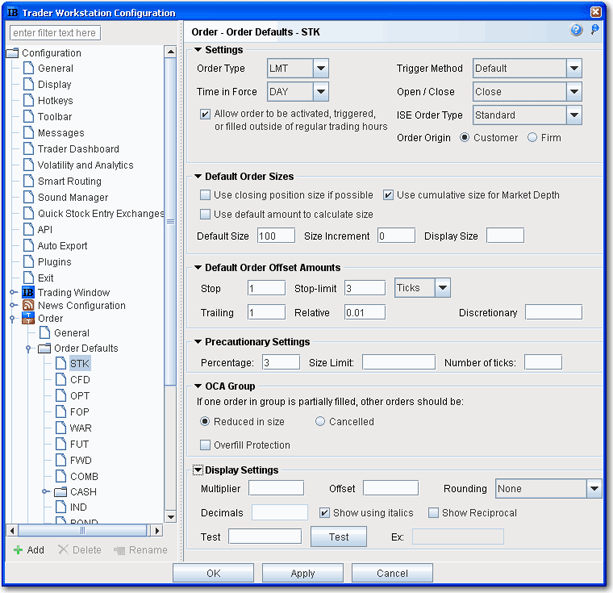
Configure Order Defaults
Use the Order configuration section to modify the general order directives and order defaults. Note that each section of the window includes an open/close arrow, which allows you minimize each section that you do not wish to view.
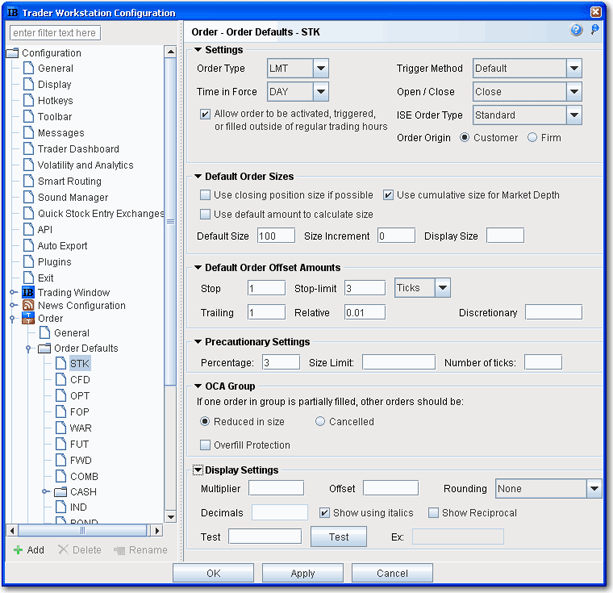
To define Order Defaults
On the Configure menu select Global Configuration.
Click Order in the left pane and then click Order Defaults.
To modify defaults for a specific instrument, select the instrument type in the left pane.
If you leave the heading category Order Defaults selected, values that you set will apply to all orders that do not have instrument-specific defaults set.
Use the right panel to set default order parameters. Please note that certain default settings may not be applicable to particular orders depending on the product involved. Customers are solely responsible for ensuring that their order specifications are available for the product involved. It is recommended that customers check each order ticket or order entry line for a particular product to ensure that their order specifications are available for that order.
To define General order configuration settings
On the Configure menu select Global Configuration.
Click Order in the left pane and then click General.
Use the right panel to set the following parameters:
The General selection allows you to modify general order parameters that apply across all orders, and help to define how orders are handled.
Auto-save default size- when checked, any change you make to the quantity of an order is saved as the default size for that instrument type, after the order is transmitted.
Big Scale prices - when checked, the increment used in the price wand is increased. The price wand presents a selection of prices above and below the order price, and is invoked when you click and hold the cursor in the Price field on an order line.
Big scale sizes - when checked, the increment used in the size wand is increased. The size wand presents a selection of quantities higher and lower than the order size, and is invoked when you click and hold the cursor in the Quantity field on an order line.
Auto-remove orders - this feature is checked by default. When unchecked, executed and cancelled orders remain on the both the trading and the pending pages.
Auto sort submitted orders - this feature is check by default. When unchecked, orders created on the same underlying are no longer sorted by limit price.
Reuse rejected order - if checked, rejected orders will remain on the trading page.
Auto-adjust stop-lmt price - if checked, the limit price in a stop limit order will automatically be adjusted when you modify the stop price. The limit price adjusts based on the offset amount you define when you create the order.
Round US stocks to 100 shares - if checked, the system will round the order quantity to the nearest 100 shares.
Display pending day and GTC orders on separate pages - if checked, pending orders will be separated by GTC and DAY times in force to display on different pages.
Delay to cleanup filled - lets you increase or decrease the number of seconds before filled orders are deleted from the Trading window.
Delay to cleanup cancelled - lets you increase or decrease the number of seconds before cancelled orders are deleted from the Trading window.
Stop Trigger Method
Modify the trigger method.