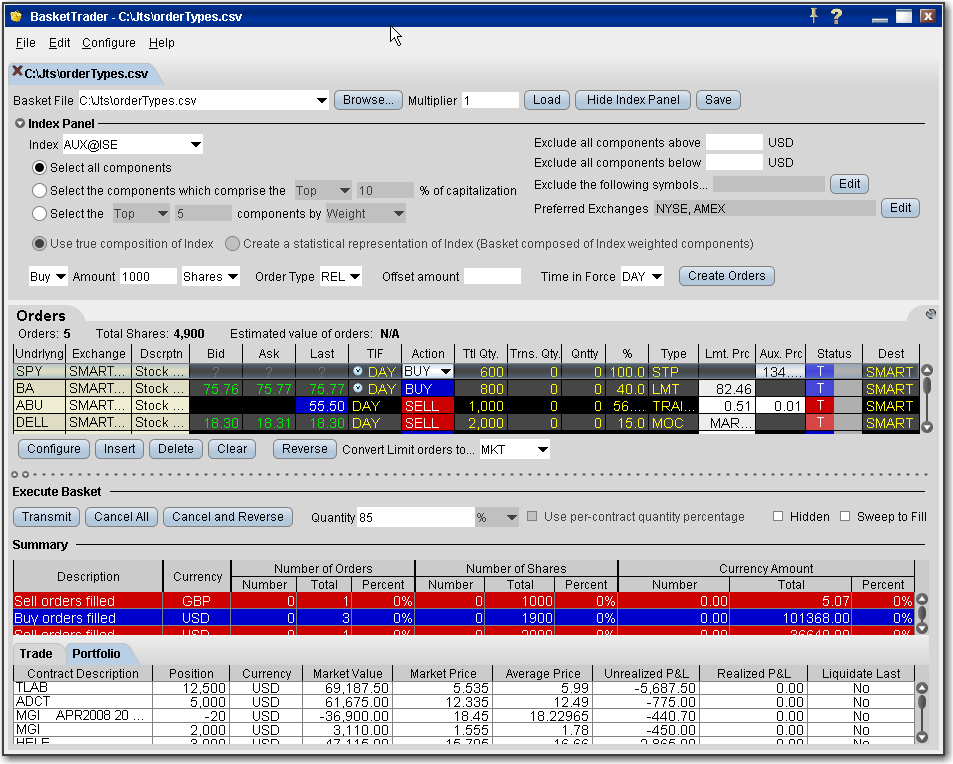
Send a Basket Order
Before you can select and transmit a basket order, you must create and save the basket file.
You can modify a basket order before you send it by adding or removing assets, changing the multiplier and quantities, and reversing the order sides and then converting limit orders to market or relative orders. You can also elect to create a basket file based on a selected index using the index composition or statistical composition. Use the criteria selections to fine-tune your index basket. If you choose to base your index basket on the index composition, the system automatically keeps the basket in line with the index composition as it changes.
For detailed field-level information on the BasketTrader window, click a field in the image below.
When you send a basket order, each order in the basket is cleared individually. If your account does not meet margin requirements, it is possible that only a portion of the basket order will execute.
On the Tools menu, select BasketTrader, or click the Basket icon on the trading toolbar.
In the Basket File field, using the drop-down list to select a basket, or click the Browse button to find a basket file that doesn't appear in the list.
Click Load to load the orders into BasketTrader.
Modify the Multiplier if necessary. This value multiplies the quantity of each order in the basket.
Click Load to populate the Orders tab with the orders in the basket.
Modify order parameters if necessary, and click Transmit in the Execute Basket panel to transmit the entire basket order. You can transmit individual orders within the basket using the market data lines in the Orders tab and clicking the "T" in the status field.
Click a field in the image below to see its definition.
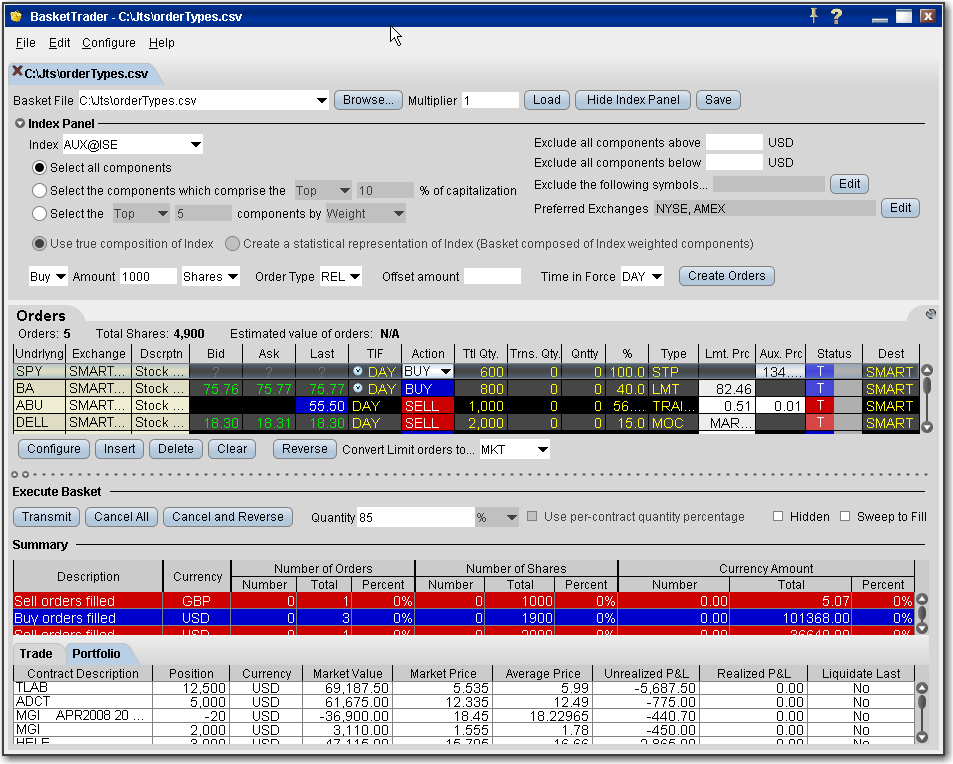
Copyrights and Trademarks