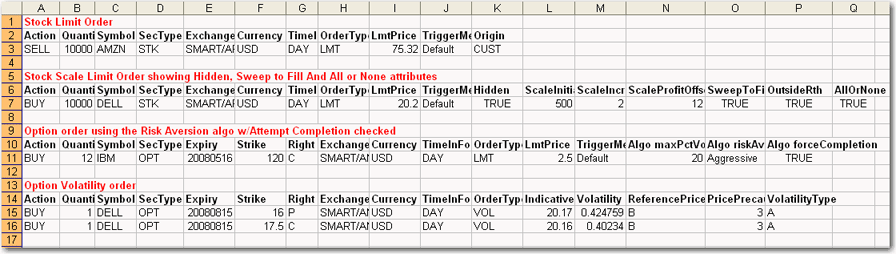
Sample Excel Basket File
The easiest way to create a basket file is to start with a sample formatted order that you create through TWS. Use the sample layout as a starting point for adding your own header/order row basket components. The picture below gives you an idea of how orders will look in the file with different header rows.
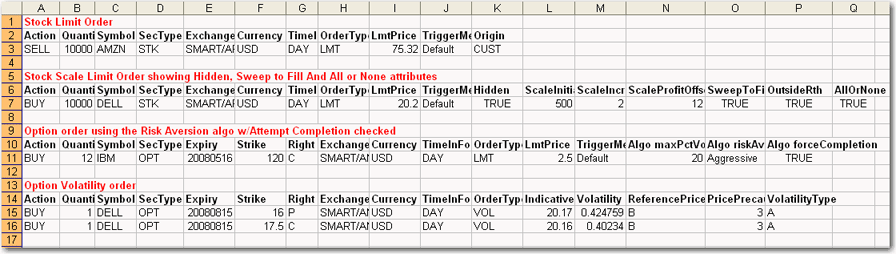
The red and bold fonts above are used for illustrative purposes only, and will not display in your Excel basket file.
Note that TWS-created basket files only include orders from a single trading page. Using Excel, you can easily combine separate .cvs basket orders into one file.
To combine basket files in Excel
Open a .csv basket file in Excel.
Highlight all of the populated rows, and click Ctrl + C to copy the rows.
Open another .csv basket file, and place your cursor in a blank row at the bottom of the page.
Click Ctrl + P to paste all of the orders from the first file into the second file.
For more details on the .csv basket file format, see the manual basket file topic.
Copyrights and Trademarks