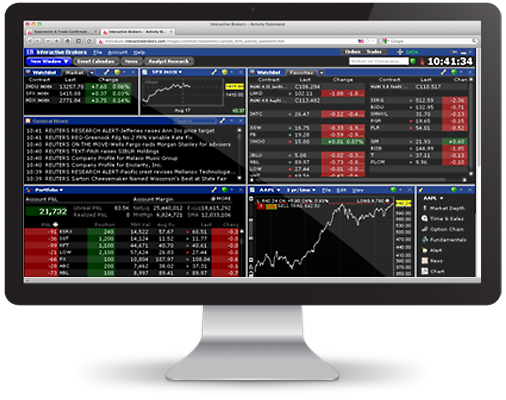
Registered Investment Advisors can now view and download Form 13F and Form 13D/G compliance reports. Advisors can view and download .CSV or MS Excel reports from the Reports > Supplemental > Compliance menu.
Form 13F is the Information Required of Institutional Investors, required for Advisors with investment discretion over accounts with aggregate fair market value of $100 million or more in Section 13(f) securities as of the last trading day of any of the preceding 12 months. Form 13D/G is the Beneficial Ownership Report, which Section 13(d) requires if the Advisor owns or manages more than 5% of the voting class of any equity security registered under Section 12 of the Exchange Act.
For more information about setting up three-tier Advisor accounts, see the Account Management Users' Guide.
The Default Activity Statement for accounts with models now includes a Model Summary at the top of the statement followed by the full statement for the account. This applies to HTML-, PDF- and CSV-formatted statements for all periods.
We've added a new report to PortfolioAnalyst Detailed reports - the Trade Summary. The Trade Summary report shows information for all trades made in the selected time period, grouped by asset type and then by currency. Information includes symbol; description; sector; and quantity, average price and proceeds from buys and sells.
For more information about PortfolioAnalyst, see the Account Management Users' Guide.
In Activity Statements, we've added the Issuer field to the Financial Information section for municipal bonds.
Our Reporting Integration Tool has been updated to include a new activity code for settled commissions, SCOM. Activity codes are used to identify the TransactionType in the Activity File layout. For more information about our Reporting Integration Tool, see the Reporting Integration Tool Developer's Guide.
When generating an Activity Statement, you can now select CSV (comma-separated values) as the output format. For those IB clients who have been using the Excel format for their statements, we recommend using the new CVS format; however, we will continue to make the Excel format available listed as Excel (Legacy) on the Activity Statements page in Account Management.
Canadian customer accounts, which are automatically assigned to our IB Canada (IB-CA) entity, no longer have access to the Tax Optimizer.
We've added two new reports to PortfolioAnalyst. Both reports are available in Detailed PortfolioAnalyst reports:
For more information about PortfolioAnalyst, see the Account Management Users' Guide.
You can save Trade Confirmation reports in PDF format. Simply select PDF as the Format when you set up your Trade Confirmation report. For more information about Trade Confirmation reports, see the Account Management Users' Guide.
Activity Statements have been updated with the following changes:
In PortfolioAnalyst, you can now change the time period on the Summary tab to Custom Period, which lets you enter a starting and ending date to define a range of dates. The values and percent change in value displayed on the Summary tab will change to reflect your time period selection.
如果您在TWS中创建并保存了模型,您可在“活动自主查询”中添加模型信息。在您创建的“自主查询”模型板块,现在您可选择全部,以将所有模型的数据合并在一起显示;或选择独立模型,在该模式下,那些未创建模型的账户也将作为独立模型被纳入查询结果。
为遵循欧洲另类投资基金管理指令(AIFMD),我们在每日活动报表中添加了新的信息板块。
哪些客户将受到影响?
每日报表会有哪些变化?
对于受AIFMD影响的欧洲经济区(EEA)客户,您的每日活动报表中将新增以下两个版块:
任何包含20,000多个活动或250多个账户的活动报表或活动自主查询请求均会自动提交进行批量处理,并可在账户管理的报告 > 活动 > 批量报告页面进行查看。
请注意,超过100MB的活动报表和自主查询不再支持批量处理。此类报表请求会导致我们的网络服务器出现问题。对于大型报表,您可通过reportingintegration@interactivebrokers.com联系我们以请求FTP传送。
我们在绩效归因报告中增加了三个图表,您在投资组合分析中创建详情报告时便可看到。绩效归因报告新的第二页包含两个图表 - 一个是总累积归因影响线图,另一个为包含代表总归因线的归因影响柱状图。第三页包含显示各个板块平均权数对百分比贡献收益的散布图。散布图可让您直观地看到收益期内对比S&P 500您各个板块的权重(板块分配)和收益贡献情况如何。
我们已经对活动报表和其他可供您选择自定义日期范围作为时间阶段的报告进行了自定义日期范围限制更新。现在,针对闰年您可以选择最长至366天的日期范围。现有的365天限制仍然适用于非闰年的自定义日期范围。
员工监测管理中的审计跟踪日志可供合规官查看包含所选账户所有报表查看与评论记录的列表。我们增加了一个打印按钮,这样合规官现在可以将审计跟踪日志打印出来。
现在您可以将保证金报告保存为PDF或CSV(逗号分隔值)格式。您可在Microsoft Excel或类似程序中打开CSV格式的报告。在选择PDF或CSV作为格式并生成保证金报告时,系统将提示您查看或保存文件。从账单报告 > 风险菜单访问保证金报告。
投资组合分析可供您查看外部投资、支票存款、储蓄、年金、激励计划和信用卡账户的财务表现。所显示的财务表现现在包括所选时间阶段各金融机构的收益回报百分比。
注意,投资组合分析外部账户当前对顾问与经纪商主账户、资金经理或非披露经纪商客户尚不可用。
参见了解更多有关投资组合分析外部账户的信息。
模型页面可供顾问、资金经理、顾问客户、基金投资经理或基金查看TWS中所创建之模型的报表。现在该页面已经移动。您可从账单报告 > 活动报告菜单访问模型页面。先前,模型页面位于账单报告 > 补充。
从本次发行开始,针对将账户分成不同分区的客户现提供的一种新的默认报表。分区总结现位于账户管理中账单报告 > 活动报告 > 报表页面的报表下拉列表。
分区总结报表的顶部包含以下总结栏:
总结栏下方为各分区的串联报表。
注意,日历年时间阶段对分区总结不可用。
投资组合分析现可供您添加外部账户(包括投资、支票存款、储蓄、年金、激励计划和信用卡账户)并通过单一视图查看您在全行业的财务表现。为支持这一新功能,我们在投资组合分析中添加了以下标签页面:
有关外部账户的更多信息,请参见报告指南中的查看外部账户。
我们已将TradeLog添加至可用的第三方服务列表,可供我们的客户从其网站上下载活动数据。已有的第三方服务包括Mint和CashEdge。可在账户管理中从报告 > 设置菜单访问第三方服务页面。
有关第三方服务的更多信息,请参见报告指南中的第三方服务。
我们的报告整合工具已更新至版本1.94。该版本增加了以下板块:
有关我们报告整合工具的更多信息,请参见我们的报告整合工具开发人员指南。
我们的员工监测(EmployeeTrack)数据报送已更新至版本1.4。该版本将Bloombert Global ID板块添加至了头寸、交易和安全文件。
有关员工监测数据报送的更多信息,请参见我们的员工监测数据报送用户指南。
投资组合分析已进行了更新,现可在单独标签页分别显示默认报告和您自己保存的自定义报告。
注意,参加我们外部账户Beta项目的IB客户在打开投资组合分析时首先看到的会使总结标签。该功能在报告用户指南和账户管理用户指南中有叙述。
除上述变更之外,持有多个账户的机构和客户现可将整合报告保存为CSV格式。整合报告包含多个所选账户的一组数据。